the ability to restrict your search to pages located in a specific country, and the ability to link a weblog to the page you’re visiting. While the last two new features aren’t on the top of my list of useful attributes, the others get my unequivocal Compu-KISS seal of approval.
The Google toolbar is available free of charge. Just surf to http://toolbar.google.com, download a small program, and you are ready for some easy searching. The toolbar works with Microsoft Windows 95, 98, ME, NT, 2000, XP or 2003 Server. You must also have Microsoft Internet Explorer version 5.0 or greater installed. There is also a similar version available for Firefox users. Unfortunately, there is no Mac version, but Apple's Safari Web browser offers a Google search box, enabling Google searches directly from the address bar.
After installation, the Google toolbar will appear under the Internet Explorer or Firefox toolbar. If it doesn't appear automatically, just click on View, Toolbars, and then click Google to turn it on. Those who know me, know that I hate to give up any of my precious screen space, but I have acquiesced for this product since I find it very useful.
The toolbar allows you to access Google's search technology from any Web page. Google claims their search index contains over one billion URL’s (Internet addresses). Whether Google's success is due to the size of their index or the method of indexing, in most cases I've found that Google simply lists Web pages that are more relevant.
The first thing that you see on the Google toolbar is the place to enter the item or phrase to search for. Once you enter that phrase, you can search the entire Web or the particular Web site that you are visiting. This is one of the toolbar's most impressive features. I have visited many Web sites that either have no search capabilities or whose search engines are almost completely useless. This is where the Google Toolbar comes in handy. Google also gives you the ability to highlight the search words wherever they are found in the text by clicking on the Highlighting pen on the toolbar. This makes it easier to find your search criteria on a Web page.
The toolbar includes a small visual bar that gives you an idea of the Web site's PageRank. Google's unique way of ranking Web sites relies on the Web's link structure as an indicator of the value of an individual page. Google assumes the more times a page is linked to other pages, the more popular it is. There is also a somewhat complicated method that gives more credence to the importance of Web page links. Google supposedly combines PageRank with sophisticated text-matching techniques to find pages that are both important and relevant to your search. While I am not convinced of the significance of this type of "scoring," Google seems to do a pretty good job of finding pertinent matches.
The PageRank button is only enabled if you choose the advanced functionality option when you install the toolbar. If you choose the advanced options, the Google Toolbar automatically sends URL's of the sites you visit to Google. The Toolbar Privacy Policy explains the type of information that Google is collecting. This function can be enabled or disabled at anytime. If you have any privacy concerns, you can easily skip the advanced functionality without losing other important features.
The Google toolbar includes a "Page Info" button that offers access to more information about a page such as similar pages and pages that link back to that page. One very nice feature is the cached snapshot of the Web page in question. Google takes a snapshot of each page examined as it crawls the Web. Google then saves or caches these pages as a back up in case the original page is unavailable. When you click on the "Cached" link, you will see the Web page as it looked when Google indexed it. This feature can be very useful. Nothing is more disappointing than to return to a Web site and find that it has changed and the old information is no longer available. Sometimes the saved Google copy will have the information that you need.
The pop-up eliminator works quite well. Instead of seeing those aggravating pop-ups, you hear a small beep and see that the number of pop-ups that have been blocked increases. Although there is no way to see the ads individually, you can allow a pop-up to appear by holding the CTRL or Shift key while clicking the link that generates the pop-up. If you visit a site often and wish to see the pop-ups on that site you can add the site to a special whitelist.
The form filler lets you add the information that you want to share with other Web sites eliminating the need to retype that information over and over again. When Google sees that there is a form to be filled out, it can help you enter your information quickly and easily.
After you install the Google Toolbar, be sure to click on the Options button where you can set up the toolbar to your liking. There is even a “Vote” button which allows you to express your approval or disapproval for any Web site. Be sure to click on the happy face approval button when you visit www.compukiss.com and other valuable Web sites.
The new Word Find button lets you type any word into the GoogleToolbar search box and press the Word Find icon to find each occurrence of the word on the current web page. Or you can fill the word and press the Highlight icon (look like a highlighting pen), then scroll down the webpage you are on. Every instance of the text you filled in will be highlighted. Very useful!
The Google toolbar can also be customized with several other features. You will want to spend some time to investigate its many useful tools. With Google and the Google toolbar, finding information on the Internet has just gotten easier.
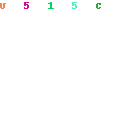

0 comments:
Post a Comment